profile
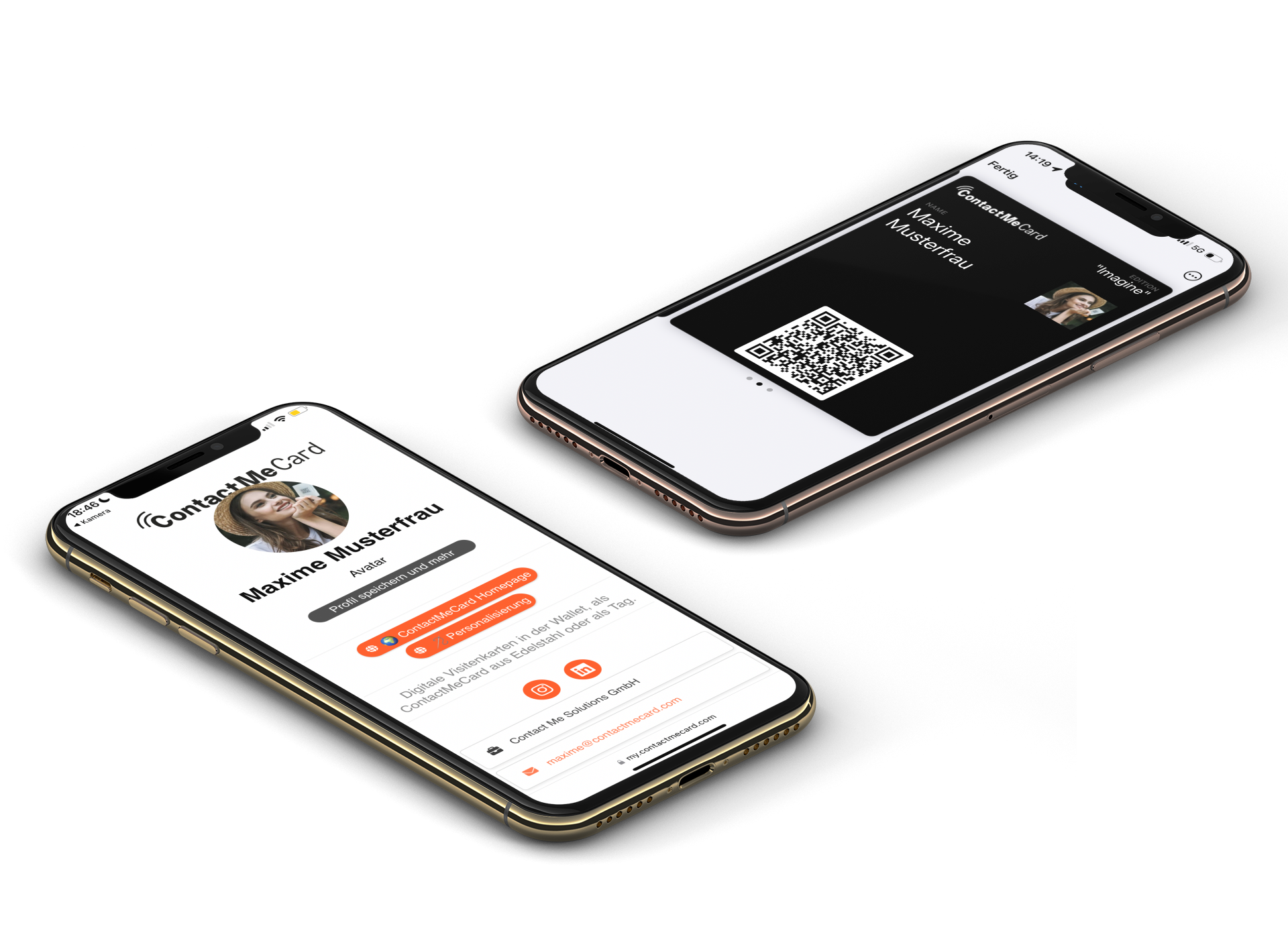
How do I activate my card?
- Scan the QR code on the ContactMeCard.
- Press the Register button.
- Enter email address and password.
- Confirm activation email.
- Log in, create a profile with contact details, enter social media accounts and websites.
- Assign profile to the card.
- The ContactMeCard is now activated.
You can also watch our tutorial on YouTube:
Landscape format/Computer: https://www.youtube.com/watch?v=VgiJXZXu3V0
Portrait format/mobile phone view: https://www.youtube.com/watch?v=-QttDOKcOLY
What do I do if I don't receive an activation email?
- Please check your spam folder first.
- Use alternative email address.
- If nothing works, please send an email to info@contactmecard.com
How do I enter my contact details, social media accounts and web links?
- Log in via Manage card .
- Enter the data in the respective fields.
- Click to open and close the sections.
- Save profile.
How can I add my social media accounts?
- Log in via Manage card .
- Open profile.
- Click on the blue tab for social media links.
- Click the appropriate icon, add a link and press the green button to save.
How can I create multiple contact profiles?
Yes. ContactMeCards allow up to 20 profiles. For example, for multiple languages, business, private, volunteer, Instagram.
- Log in.
- Name and save profile.
- Then profile photo and
- Add profile details.
- Save profile.
How can I change my profile?
- Please log in
- Press on map
Select profile from scroll down menu and save.
NFC chip and QR code

What does NFC mean?
NFC stands for “Near Field Communication”. NFC describes a radio technology with which NFC-enabled devices exchange data contactlessly over very short distances. This technology is used by everyone who makes contactless payments with their credit card, debit card or mobile phone.
How do I read the QR code?
Open your smartphone's camera and hold it in front of the QR code. Press the button shown to open the profile website.
How do I read the NFC chip?
The website NFC tag, which is installed behind the QR code, works contactless.
Note on ContactMeCards made of stainless steel:
The material partially shields the NFC signal. That's why, unlike classic plastic bank cards, the ContactMeCard has to be held exactly in the right place on the conversation partner's smartphone.
iPhone:
On iPhones, the NFC reader is located at the top edge on the back of the device. See also here: https://www.youtube.com/watch?v=SUk2mgQJKfg
The card must be held directly to the iPhone as shown, as the NFC chip is installed under the QR code and can only be read when very close to the device. The card may need to be moved back and forth a little. From the iPhone 8 onwards, the NFC reading function is automatically activated.
Android:
On Android phones, the NFC reader is located on the back of the device, slightly above the middle. The NFC chip must be held there. The reading function must be activated every now and then.
My smartphone cannot read the NFC chip. Why?
The NFC reader does not work if:
- The smartphone is in flight mode and WiFi is off - an internet connection is required.
- The reader is not activated – often with Android smartphones. Please activate NFC in the control center.
- The flashlight is used.
- The camera is in operation.
- The smartphone is off.
- The lock screen is dark.
Which iPhones have an NFC chip reader?
The first Apple phone with NFC support is the iPhone 6. As far as we know, iPhones from model Xs onwards read NFC chips automatically – but only when activated, i.e. as soon as at least the lock screen is displayed.
For iPhone 6 and 7, the NFC reader may need to be activated. Please press the NFC logo in the control center.
Apple iPhone 14, Apple iPhone 13 mini, Apple iPhone 13, Apple iPhone 13 Pro, Apple iPhone 13 Pro Max, Apple iPhone 12 Pro Max, Apple iPhone 12 Pro, Apple iPhone 12, Apple iPhone 12 mini, Apple iPhone 11 Pro, Apple iPhone 11 Pro Max, Apple iPhone 11, Apple iPhone SE, Apple iPhone Xe, Apple iPhone Xr 2, Apple iPhone Xr, Apple iPhone Xs, Apple iPhone Xs Max, Apple iPhone 8, Apple iPhone 8 Plus, Apple iPhone X, Apple iPhone 7 Plus, Apple iPhone 6 Plus, Apple iPhone 6s, Apple iPhone 6s Plus, Apple iPhone 7, Apple iPhone 6
Which other smartphones have an NFC chip reader?
Since the range of current smartphones is very wide, we cannot answer this question reliably. We therefore ask you to check the settings or the user manual to see whether your smartphone has an NFC chip reader. With newer devices, this is almost certain. However, the function may need to be activated.
But if your smartphone does not have an NFC chip reader, the contact details can be read via the QR code. And it also depends on the smartphone of the person you are calling. They should scan or read the card.
Use ContactMeCard
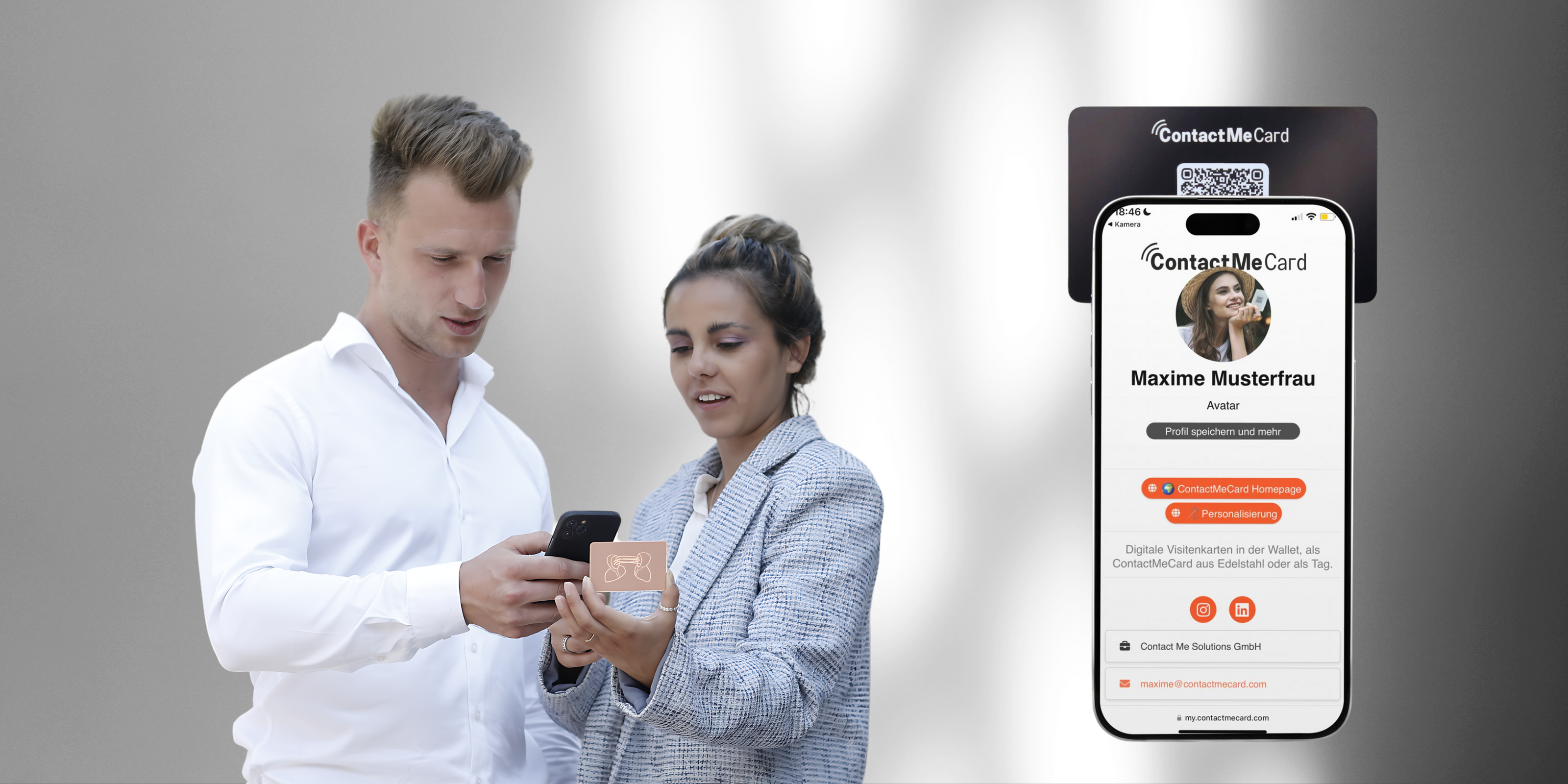
Do you need an app?
No!
How can my conversation partner get my contact details?
- After scanning the QR code with the mobile phone camera or reading the NFC chip, the conversation partner is shown a contact profile -> see QR Code and NFC Chip section.
- Email address, telephone number, social media buttons and web links can be clicked immediately.
- Before downloading to the Contacts app, a note can be added to the contact, which will also be saved. For example, keyword for getting to know each other, trade fair name.
- The contact profile can be loaded and saved in the Contacts app.
- Read and confirm the warning.
- The Contacts app opens.
- Scroll all the way down and select option:
Either “Create new contact” (for new contact) or
“Add to contact” (for additional information about an existing contact). - Press “Done” in the top right corner!
What do I do if I forget my ContactMeCard?
Each stainless steel ContactMeCard includes a digital business card that is available on your smartphone, even if you don't have the physical card with you. Simply press the card in the login area and then press "Show QR Code". Some of our customers take a screenshot of this view and use the photo for the spear screen.
What do I do if I lose my ContactMeCard?
In the login area, click on the relevant card. Then press the "Reset" button and confirm. This will reset the card and it will no longer show any contact details.
The contact profile is retained and can be transferred to a new card in seconds.
Any reset ContactMeCard can be reactivated at any time.
General

Will my data be stored and if so, where?
To enable third parties to scan or read the ContactMeCard, the contact details must be stored in an encrypted database. The servers for this are located in Hesse / Germany.
Where do ContactMeCards come from?
ContactMeCards were developed in Germany and are produced in Germany with the exception of the NFC chip.
How do I get information about new products and editions?
Always first on our website: www.contactmecard.com
How is the ContactMeCard sent?
The ContactMeCard will be sent by registered mail or parcel.
